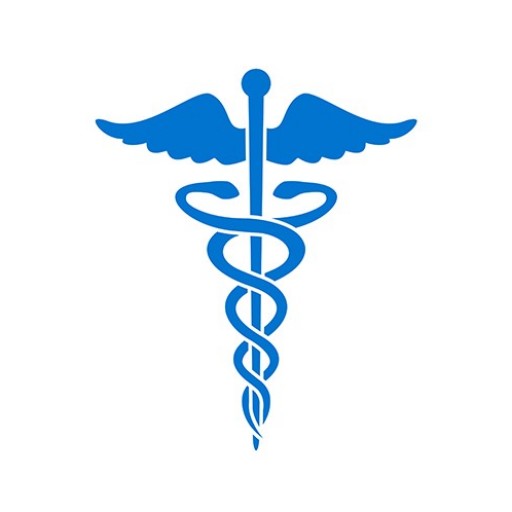To submit a report with the Data Bank, complete the appropriate report form based on the type of action being taken. Provide as much information as possible and explain in detail the actions which lead to the report in the narrative description. Report information received by organizations should be used in conjunction with other relevant information in evaluating a practitioner’s credentials.
To Submit a Report
You can submit reports through the Data Bank Web site via the IQRS; or through an external application interface via the QRXS, using the Data Bank report formats.
- Sign in to the Data Bank and click Continue.
- On the Options page, click Querying & Reporting Service.
- On the Querying and Reporting Service page, click Report.
- On the Report Type page, select Enter an Initial Report or Modify a Draft Report.
Note: If you wish to modify a previously submitted report, enter the previous report’s Data Bank Control Number (DCN) and select Correct or Modify a Report or Enter a Revision to Action, Void a Report or Enter a Notice of Appeal and follow the instructions. - On the Select Action page, select the type of action.
- On the Subject Type page, select the type of subject.
Note: The Subject Type page does not display for Professional Society, Clinical Privileges, or Medical Malpractice Payment Reports (MMPR) (NPDB only), as these reports are only applicable to individual subjects. If the report is an Adverse Action Report, the following pages apply:- Individual Subject – select Primary Occupation/Field of Licensure, then select an Adverse Action Classification Code.
- Organization Subject – select the Adverse Action Classification Code.
- The appropriate report input page appears. Complete the input form, providing as much information as possible.
Note: Medical Malpractice Payments are submitted using the MMPR format. Clinical privileges, professional society and licensure actions, as well as Medicare/Medicaid exclusions, are submitted using the Adverse Action Report (AAR) format. - Certify the information. At this time you may save the practitioner’s report information in your subject database for future use. Then click Submit to the Data Bank. A temporary record of submission appears.
Note: You may decide to Validate without Submitting the report. This verifies that you have all required report information, but does not submit the report to the Data Bank. You can also choose to Store as a Draft, which keeps the draft for 30 days.
To Retrieve a Report
Reports are generally processed within 2 to 4 hours of receipt, and organizations may view the Report Status on the Web site by doing the following:
- Sign in to the Data Bank and click Continue.
- On the Options page, click Querying & Reporting Service.
- On the Querying and Reporting Service page, click View Report Output.
- All reports submitted appear and their status is either: Completed, Rejected, or Pending.
- Click the Report DCN to view, print or save the Report Verification Document (RVD) of a Completed report. Once the report is complete, it is available for 45 days. Print or save the report during this period. If the report status is Rejected, click the Report DCN to retrieve and print the rejection reason. Reports with a Pending status require additional processing time.
Note: A copy of the RVD for all Adverse Action Reports and Medical Malpractice Payment Reports must be sent to the appropriate State boards (NPDB Only). Hospitals and other health care organizations reporting adverse actions to the NPDB, and insurers (including self-insured organizations) reporting medical malpractice payments to the NPDB must mail a copy of the RVD to the appropriate State licensing board for its use.
Submitting a Report Through an External Application
(via QRXS)
To submit reports through the QRXS, your organization must create software to format the report data into an XML file format. Reports that are submitted with incomplete or missing data are not processed; you will receive immediate notification explaining what data are incomplete.
Response files are processed and returned in XML format and can be stored electronically in your own information system. If your organization wants to generate a printed report similar to the report within IQRS, then you must write custom software to format the electronic response files for printing. File formats for QRXS are defined in the QRXS File Format Specifications.
What Happened to the ITP?
The ITP (Interface Control Document (ICD) Transfer Program) is being phased out and replaced with QRXS. ITP software vendors and users should plan to migrate to the QRXS.