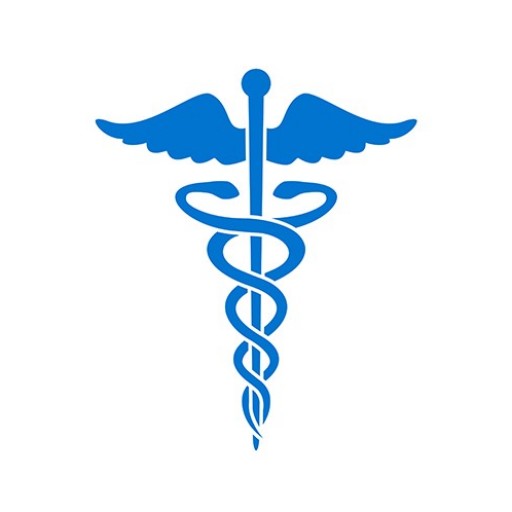When you initially submit a Data Bank query or report, the results are available for 45 days for you to print or save to your computer. There may be times, however, when you need to verify or search for specific organizations or individuals on which you previously queried or reported. You may also want to verify who was queried or reported within a certain time period. Historical query and report summaries are available and are found through the search criteria that you select.
Note: Searches of specific practitioners or organizations are available as far back as June 2000, while general searches (where no names are specified) are permitted in 1 year increments as far back as June 2000.
To Retrieve a Historical Query Summary
- Sign in to the Data Bank and click Continue.
- On the Options page, click View Historical Queries.
- On the Historical Query Selection page, specify:
- Customer Use – enter the Customer Use on which you wish to search.
Note: To search for queries using Customer Use, the Customer Use value must have been provided at the time the query was submitted. This field may not be used in conjunction with any other search criteria. - Type of Subject – select Individual Subject(s) or Organization Subject(s).
Note: If you are unsure of spelling, you may use a wildcard character, such as the asterisk (*) or percent (%), after typing the first few characters of a specific name. To receive all summaries, leave the name fields blank. - Submission Date Range – enter the time period for which you want to search. Searches for specific practitioner or organization historical queries can date back to June 2000, but general query searches without specific names must be made in 1 year increments back to June 2000.
- Status – specify whether you want summaries of all queries submitted, or only queries that were successfully submitted and processed as Complete or Rejected.
- Customer Use – enter the Customer Use on which you wish to search.
- Click Continue to proceed with the historical query search, or click Clear to reset.
- The Historical Query Summary page displays your summary, which you can print for your records. Select landscape orientation as the layout choice for printing.
To Retrieve a Historical Report Summary
- Sign in to the Data Bank and click Continue.
- On the Options page, click View Historical Reports.
- On the Historical Report Selection page, specify:
- DCN – enter the 16-digit Report DCN on which you wish to search.
Note: The Report DCN may not be used in conjunction with any other search criteria. - Customer Use – enter the Customer Use on which you wish to search.
Note: To search for reports using Customer Use, the Customer Use value must have been provided at the time the report was submitted. This field may not be used in conjunction with any other search criteria. - Type of Subject – for report verification summary select either Individual Subject(s) or Organization Subject(s).
Note: If you are unsure of spelling, you may use a wildcard character, such as the asterisk (*) or percent (%), after typing the first few characters of a specific name. To receive all summaries, leave the name fields blank. - Submission Date Range – enter the time period for which you want to search. Searches for specific practitioner or organization historical reports can date back to June 2000, but general report searches without specific names must be made in one-year increments back to June 2000.
- Status – specify whether you want summaries of all reports submitted, or only reports that were successfully submitted and processed as Complete or Rejected.
- DCN – enter the 16-digit Report DCN on which you wish to search.
- Select the Type of Report, either Adverse Action Report (AAR), Medical Malpractice Payment Report (MMPR), Judgment or Conviction Report (JOCR), or you may select All for a summary of all report types submitted by your organization in the specified date range.
- Click Continue to perform the Historical Report Summary search, or click Clear to reset.
- The Historical Report Summary page displays your summary, which you can print for your records. Select landscape orientation as the layout choice for printing.
Agents
Authorized Agents who represent multiple organizations can search only for the organization that they sign in under. The agent must sign in using the appropriate Data Bank Identification Number (DBID) for each organization that requests historical query and report summaries.