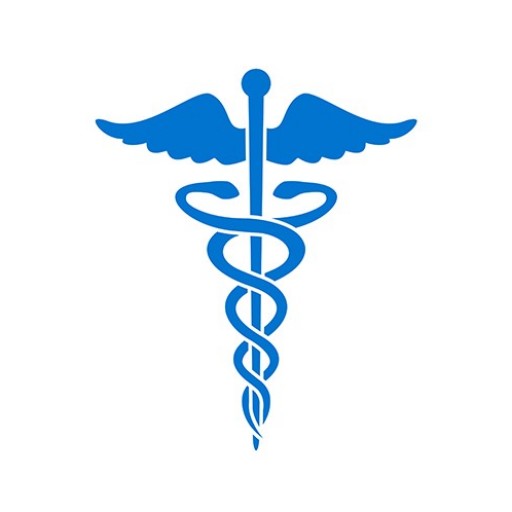Creating a practitioner (subject) database offers an easy method for storing and maintaining information that is required when querying and reporting to the Data Bank. Information such as address, date of birth, and licensure data is used to pre-populate input forms for querying and reporting. If you have existing practitioner records in an in-house database, you can convert them to ASCII fixed-width or XML format and import them to the Data Bank. You can also add new records to the practitioner database when you submit a query or report.
To Create and Maintain a Database
-
- Sign in as a user to the Data Bank and click Continue.
- From the Options page, click Querying and Reporting Service.
- On the Querying and Reporting Service page, click Maintain Subject Database.
Note: To import practitioner information from your organization’s in-house practitioner database, click Import File. The Import Subject Information page appears. Follow the online instructions.
- To create, update, or edit your practitioner database, click Maintain Subject Database on the Maintain Subject Database page.
- On the Subject Maintenance Type page, update practitioner and organization information.
You can add, edit or delete practitioner (or organization subject) information on the Subject Maintenance Type page. The information maintained in your practitioner database profile pre-populates the practitioner information section in the report form and allows a querier to select the practitioner’s name from the practitioner database to submit a query, saving you time. - To have a valid practitioner record, you must store the practitioner’s last name, first name, gender, date of birth, valid home or work address, occupation or field of licensure, and either a valid Social Security Number (SSN), valid Individual Taxpayer Identification Number (ITIN), or a valid State license number, State of Licensure, and professional school with year of graduation.To have a valid organization subject you must store the organization’s name, a valid address, a valid organization type code and either a Federal Employer Identification Number (FEIN), ITIN, or a valid State license number and State of licensure.
- Prior to storing the information, click Validate Without Storing. If all required information is complete, click Ok.
- Click Store to save the valid practitioner information. If information is still needed, the record is considered incomplete and is not available for querying. Complete the required fields, and click Validate Without Storing again. Once valid and complete, click Store.
Note: If you have ever submitted a report, your subjects will remain in your subject database indefinitely. If you are a querier only, subjects who are not queried on in over four years will be removed by the system.
Store Practitioner Information by Department
One way to simplify routine querying is to store practitioner information by department (using a specific department code) in your practitioner database. Only valid practitioners can be stored by department. You can query all practitioners from a department, or a select few.
Filtering Practitioner Information
If you maintain a large number of practitioners (over 1,000) in your practitioner database, use the filter option to sort which practitioners you query or report.
- On the Maintain Subject Database page, click Maintain Subject Database.
- Select either Edit or Delete Individual (Organization) Practitioners or Edit or Delete Organization Subjects. If your database contains 1,000 or fewer practitioners, all practitioners appear.
- Click Edit to access the Add/Modify (Individual or Organization) Subject page. Click Delete Selected Subjects to delete a highlighted practitioner from the database. Click the option box to the right to delete all practitioners displayed in the list box (whether highlighted or not).Note: Use caution when using the delete all function. Once deleted, practitioner are permanently removed from your database.
- Use the Find Subjects on the Maintain (Individual or Organization) Subjects page as a filtering tool.
- Select filter options on the Individual or Organization Subject Selection page. Search for practitioners by First Letter Initial, by Department, or by the Date of Last Query Range. Once you select your filter option, click Select Subjects to view the results and follow the online instructions.