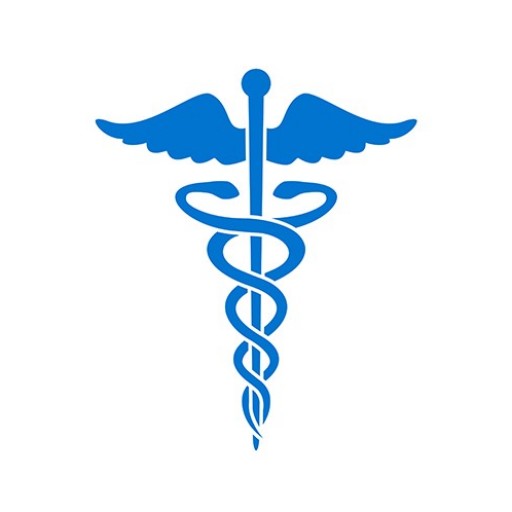Once you activate Continuous Query, you must enroll practitioners to begin receiving the benefits of Continuous Query notifications. Enrolling practitioners satisfies accreditation standards for continuous monitoring. Enrolled practitioners are continuously queried and you are alerted when a new, revised, corrected, or voided report is received.
To Enroll Practitioners
First, you must activate Continuous Query. Then, enroll a single practitioner, enroll multiple practitioners from your Data Bank practitioners database, or enroll stored practitioners that you saved temporarily to the database.
Some organizations choose to enroll all of their practitioners at the same time and some phase in their enrollments over time. Enroll your practitioners in the way that best suits your organization.
- Sign in to the Data Bank with your Data Bank Identification Number (DBID), User ID, and Password. Click Continue on the Registration Confirmation page.
- On the Options page, click Proactive Disclosure Service.
- On the Proactive Disclosure Service page, click Enroll New Subjects.
- On the Enroll New PDS Subjects page, click Enroll Single Subject or Enroll Stored Subject or Enroll from Subject Database.
- To enroll a single practitioner, complete the online Enroll PDS Subject form and click Validate to ensure the information is accurate and complete. Click Store – Do Not Enroll to save the information to work on at a later date, or click Enroll.
- To enroll practitioners from your practitioner database, click Enroll from Subject Database and select the names you wish to enroll. They may be sorted for easier viewing. Once all are highlighted, click Select Subjects. The names appear in the Subjects Selected box. Verify names, and click Continue.
- To enroll a stored practitioner, click Enroll Stored Subjects. Select the practitioner names you wish to enroll. Names may be sorted online by Name, Entity Subject ID, SSN, Date of Birth (DOB) and Department (DEPT.) for easier viewing. Once highlighted, click Select Subjects. The names appear in the Subjects Selected box. Verify names and information, and click Enroll.
- Select your method of payment and click Continue.
- Complete the Submitter Certification page, and click Submit to Data Bank(s).
- A temporary enrollment confirmation page shows successful enrollments. The official enrollment confirmations are available 2 to 4 hours after submission.
After Activation, You Must Enroll Practitioners
Whether you use IQRS or QRXS, you have to enroll your practitioners in Continuous Query to begin receiving the benefits of 24/7 notifications.
To View Enrollment Confirmations
- Sign in to the Data Bank with your Data Bank Identification Number (DBID), User ID, and Password. Click Continue on the Registration Confirmation page.
- Enrollment confirmation(s) that are not viewed appear on the Options page. Click Proactive Disclosure Service.
- On the Proactive Disclosure Service page, click View Enrollment Confirmations.
- On the PDS Enrollment Confirmations page, click a Data Bank Control Number (DCN) link to view the enrollment confirmation. Click the Subjects link to view the practitioners associated with the confirmation and the status of the enrollment. Click the NPDB or the link to view corresponding billing receipts. To view specific groups of confirmations, click Filter Results.
Note: Enrollment confirmations are provided at initial enrollment and provide all prior reports on a practitioner. Confirmations of enrollments are available on demand for up to 4 years after enrollment ends. Remember to cancel practitioner enrollments when a practitioner no longer has a relationship with the organization.
Access Specifications for QRXS
To enroll practitioners using QRXS, see Software Downloads and Documentation.